       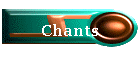  
|
Adobe Acrobat Problems and Fixes Acrobat Reader Top Issues - Please go to the Troubleshooting section of At the Acrobat Reader Site. There is a link on the left side of the Web Page. Acrobat Reader System Requirements
Click
the above links for detailed information to help with the Acrobat
Reader. If
you have trouble loading single pages and the browser wants to download the
entire Acrobat file you may also need to reinstall the Acrobat Reader.
The current files we are using for the PDF download are optimized for Acrobat
Reader 4.05... Download the program to the hard drive and install it on
the machine rather than the site location.
After
the installation you do not have to reboot. Open the browser to the URL
location and select the PDF file you want. It should open in the browser
on page one of the PDF file with the bookmarks on the left side.
Select the (+) next to the letter on the dropdown list and selected a particular song. The song page should open in the Browser. All the icons for Acrobat Reader should be in the Browser, so you can print, save etc... It also has the icons for zooming, selecting the panes to turn on or off the bookmarks etc...
If
you're having problems, you might try deinstalling the Acrobat Reader;
especially if you have multiple versions on your hard disk. This has
been a major problem.
Do not install the Reader if you are already using the Full Acrobat program. For the rest of you, reinstall the Reader, and rather than installing from the site location, download the entire program and install it from your computer. That way you are installing with the browser closed and disconnected from the Internet. No programs are open. You want to make sure your browser plugins are installed. If you are using the Acrobat Program rather than the Reader, then deinstall and reinstall using the Original CD Rom.
Also,
Very IMPORTANT... Under the File drop down list when opening the Acrobat
Reader as a standalone program, look under "File" - then
"Preferences", and then select the "General"
selection, and see what you have checked off...
Be sure that "Web Browser Integration" is checked, since this allows integration into your web browser... See that the tab for "Allow Background Downloading" is not checked since this ties up your browser with downloading of the entire file. Also, if you choose to save the file, the entire file is saved not just the single page, so you have to wait for the entire file to download. Others can be checked also since these are your General startup preferences, but these two I think may be some of the problem if the program tries to download everything. They are generally the default. Troubleshooting Problems Byteserving PDF Files on the Web or files not downloading a page at a time. Byteserving, also
known as page-
|